|
Payment
Transactions : F24: Form
generate transactions list
1.
Click on the box to the left of the ABI column to select the
F24 form
 If the symbol
If the symbol  appears in the box to the left of the ABI column this means
that that F24 form has been selected. To cancel that selection
it is necessary to click again on the same box and the symbol
appears in the box to the left of the ABI column this means
that that F24 form has been selected. To cancel that selection
it is necessary to click again on the same box and the symbol
 will disappear.
will disappear.
It is possible to select several F24 forms at the same time,
by clicking on the selection boxes of all the desired records.
 With the
With the  button it is possible to select automatically all the F24
forms displayed.
button it is possible to select automatically all the F24
forms displayed.
With the  button, on the other hand, it is possible to cancel automatically
the selection of the F24 forms.
button, on the other hand, it is possible to cancel automatically
the selection of the F24 forms.
All the F24 forms selected will be collected in the list which
you are about to generate.
2. Click on 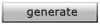 generate
generate
Following the confirmation a page showing the following
data will be displayed: date of creation, date of execution,
description (total amount and total number of F24 form contained
in the list), and the bank details of the contracting bank
3.
Click on  confirm to proceed to the generation of the list
confirm to proceed to the generation of the list
or
3. Click on  cancel to cancel the operation and return to the list
of F24 forms
cancel to cancel the operation and return to the list
of F24 forms
 For the lists generated with the confirm button, it
will be possible to execute the authorisation, the sending
to the bank, the deletion or the recovery of the F24 forms
contained in these lists, performing the choice Authorisations
under the heading Lists.
For the lists generated with the confirm button, it
will be possible to execute the authorisation, the sending
to the bank, the deletion or the recovery of the F24 forms
contained in these lists, performing the choice Authorisations
under the heading Lists.
If the user who generates the transaction list is enabled
for authorisation, the list can be authorised and sent at
the same time as the list is created.
3. Click on  authorise
authorise
The window for list authorisation will be display, with the
request for the authorisation password.
4. In the item authorisation password key in the password
which authorises the list for transmission
5.
Click on  confirm to authorise the list
confirm to authorise the list
The list will assume authorisation status or first signature
authorisation (in the event that dual signature is required
for transmission authorisation).
 The authorisation password, the enabling of the user
and the type of authorisation (single or dual signature) for
the transmission of the list can be amended only by the system
administrator with full powers or his appointee. Consult the
section dedicate to the option Profiles for more information.
The authorisation password, the enabling of the user
and the type of authorisation (single or dual signature) for
the transmission of the list can be amended only by the system
administrator with full powers or his appointee. Consult the
section dedicate to the option Profiles for more information.
or
5. Click on  cancel to cancel the authorisation operation
cancel to cancel the authorisation operation
or
5. Click on  send to authorise and transmit the list to the bank
send to authorise and transmit the list to the bank
|
